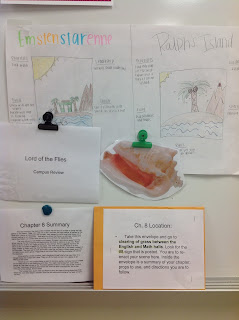My school district gave me an iPad to use in my classroom for BYOD purposes; however, many of my students do not have iPads or tablets of any sort. The technology that almost all of them have readily available is a cell phone.
I needed to find a way to implement my students' available devices into my lessons since this program is Bring YOUR OWN Device, not Watch Your Teacher Use Her Device. I had to keep in mind that not all of my students have cell phones nor are all of the cell phones smart phones. I have to admit that I joined the smartphone craze and then eventually went back to my regular "dumb" phone to save a few dollars.The answer? Allow cell phone use during specific classroom and homework activities utilizing nothing other than text messaging.
There are several programs and websites that you can use to remind students of assignments (Remind101) and send students polls and quizzes (Socrative and Poll Everywhere). This year I've set my classes up with the program
Cel.ly that does both of those things. Students can also use a computer to send and receive messages if texting is not an option.
Celly Quick Tips
1. Anonymity: Students sign up for their class group by sending in a text and picking a username.
I assign students a username to keep them anonymous among their peers. This helps encourage students to interact without feeling self-conscious. Each one of my classes has a theme (disney characters, Greek mythological characters, famous authors, Shakespearean characters, etc).
2. Professionalism: Students never see my cell phone number, and I never see their cell phone numbers. All messages are stored in a dashboard on the cel.ly. Students can only message me, not individual students and not the entire class. The only way the students can see other students' messages is if I put the website on the whiteboard for discussion purposes.
3. So I can potentially have 140 students sending me back text messages? Yes, BUT I've turned off the SMS feature so I do not receive their texts on my phone, only the website. I can also delete any text message I receive that does not follow my rules. I've told my students the messages they send have to be in complete sentences, cannot use slang, and cannot contain any abbreviations. This is an English Language Arts class after all! If they really want to see their answers broadcast on the screen, and they do even if it is anonymous, they will adhere to these rules.
How do I use it as a learning aid?
1. I send out text reminders to students about assignments due dates.
2. Students receive optional bonus study questions to respond to after reading. I tell students it is optional and will not count against their grade if they do not participate. However, I offer the incentive that if at least 5 students give me legitimate answers, I will reward the entire class the next day.
3. I can quickly poll students at the end of a lesson to gauge understanding.
4. I can receive questions about material that was unclear to later re-teach.
Sample Prompts
1. Write a newspaper headline that summarizes the chapter that you read tonight for homework.
2. Find a word you were unfamiliar with during your reading. Send in a message with the word and it's definition.
3. Create a test question based on the reading selection you completed today.
4. What good qualities does the main character display in this story?
5. Why do you think the character reacted the way that he did?
6. What do you think will happen in the next chapter? (Please do not answer if you have read ahead!)
7. Which character are you similar to? Explain why.
8. When this character faces a problem in life, how does he respond to it?
9. Summarize this chapter in one sentence.
10. How is this story similar to another story you've read before?
Below is a screenshot of a bonus question I sent my students this morning along with a few responses. I will put this up on the board tomorrow during class to give the students some material to use when filling out a chart comparing these two characters.
I also teach a Creative Writing class. Here is a poll I sent to my students during class to teach them how to answer the poll questions. The poll shows the results in real time as the students answer. It does not show which students gave which answer.
Check out the short video about another High School teacher who has used Celly successfully with his students.
I hope you find Cel.ly to be as useful in your classroom as I have so far this year! The students really enjoy getting to interact in class and getting reminders from me after school I've never had such much participation in discussions. They all want to see what everyone has had to say about the questions I've sent out. So far, we're loving it!
Teachers: What types of questions would you send to your students using cel.ly? What other uses have you found for cell phones in your lessons?





.jpeg)
.jpeg)
.jpeg)